Mobiles and Technology, everyone loves to have an expensive mobile phone at also a phone with lots of inbuilt space to keep their favourite videos movies pictures songs, etc. It is completely the choice of users whether they want to use the Android phones or iOS. However, the love and craze for iPhone series is still exist for the iOS operating system lovers. However, the manufacturing of the iPhones is outstanding, thing, which can stand out for many users in terms of the UI, speed, storage, and other features.
Due to all the social media and instant messaging applications, a huge amount of data is being transferred, and exchanged among users. As we, all know we love to keep some videos audios and pictures for memory. By doing this we sometimes forget that our phone storage has been exhausted and don’t know how to free up space on iPhone. With the same context, we are going to describe how you can free up space in iPhone with some easy tips and tricks.
Are you curious about the questions like how much space is left on your iOS device? Is the storage full on your iOS device? Are you facing troubles while updating your OS for downloading the new applications? How to free up space on iPhone? What is a good way to move the files if you want to free up some space on your iPhone? Well, this article has all the answers to your question where you can learn how you can make some smart decisions on how you can free up space of your mobile phone and keep the files, which you really want to have on your device and delete the useless ones. With these fuel easiest steps, you will be on the way to get your phone less overloaded, and more organized than ever before.
Table of Contents
How to free up space on iPhone 7, to iPhone 11
Check your total usage
if you are wondering how can I free up storage on my iPhone? First of all, you need to assess how much space left on your iPhone. To do this go to the settings> general> device storage.

After following this is the tab you’ll find a colour-coded bar chart with is available at the top that highlights how much space is remaining and the category of the applications that are consuming space of your iPhone.
Eventually you don’t need to understand the numbers thoroughly if you see the iPhone storage full. If you want to update your iOS you must have the free space up to 6 GB on your iPhone. Therefore, if you want to have enough space on your iPhone and you want to store more photos and videos without worrying about the space you just have to at least have 2 GB more free space on your iPhone.
Find the applications which consuming the most space
If you continuously scrolling down under the storage option you will see e a full list of all your application and also the space that they are consuming.
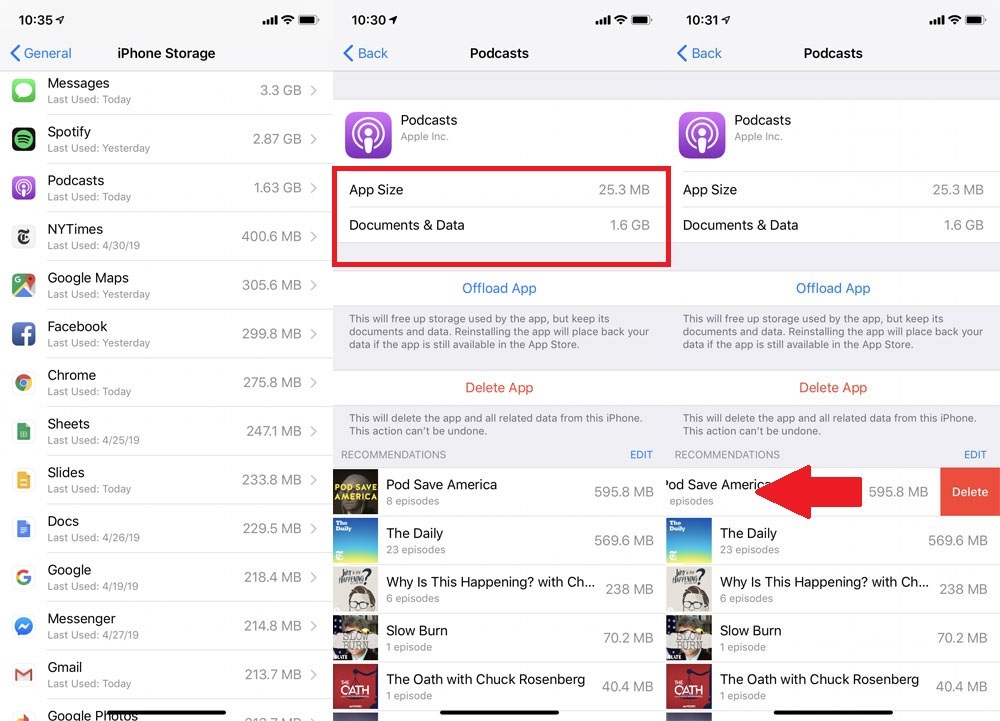
Select the application add a new page, which shows the total usage in two parts. Moreover, the space used by the application data and documents.
Let’s take an example: if the pot card application is showing it’s taking up to 1.4 3GB total: 26.4 MB for the application and 1.5GB for the documents data.
Sometimes this type of information helps you to figure out that it is not the application that is taking the space but what you are storing under it. In this scenario, you can watch the episodes and photo heavy messages, which are taking up a huge space on your iPhone.
Select the applications, which you don’t use
Under the device storage page keep looking for the applications which you don’t use since you are using the mobile phone. It is very easiest way to do this rather than doing it through the mobiles home screen.

Once you find the applications you, do not use just tap them and delete them. If you have purchased an application, it will be always available for you to read download and there won’t be any extra charges from the app store.
If you want to delete the application from your home screen press the app icon with you want to delete and hold it, the application will start to wiggle and you will see a small x will appear on each application. Simply press the x and confirm that you are deleting it.
Offload the applications
If you think, you will be using the applications and future you can simply upload them for a certain time. This will help you to prevent by permanently deleting any application if you are temporarily disabling any application. Therefore, whenever you will update the iOS it will lets you to offload the apps. The apps will remain on your iPhone Home Screen however; you will be required to free download it to get it back. To offload the application find the app on the list of storage, tap on it then select “offload app.”
In addition, you can set up an automatic removal of the applications you don’t use for a longer time. Go to the settings>general>iPhone storage and select offload unused apps” and tap “enable.”
Check the usage of photos and videos
The photos applications orphan consumes a lot of space then you can even imagine, therefore you need to deal with these types of apps directly. If you have more than 1GB data, you can copy the photos and videos to your cloud storage so that it can be deleted from the iPhone.

In addition if you have a Google account this is very easy option to have the Google photos. Simply download the Google photos application sign up using your credentials and tap the hamburger menu. Go to the settings > backup and sync and toggle backup and sync to on.
Ensure that the Google photos app has the access to the photos, then, whenever you take, any photo from your iPhone will be e saved to Google photos automatically, and when you are online, it will be accessible across the devices and on the webpage as well.
Upload photos via cloud-based option
it is another good idea to offload the photos on your iPhone via, Amazon photos OneDrive, and Dropbox this is a cloud-based sinking storage platform that you may definitely like.
Once you have uploaded the photos from the iPhone to the cloud services you need to double-check that each file is there then you can delete them from the iPhone. E1 Google photos app will delete them for you once they get uploaded however it’s on you whether you like this option or not. After this navigate to albums> recently deleted.
Tap to select and at the bottom tab to delete all photos. In case you missed the last step, you won’t be able to free up space for a month because your iPhone hangs on the deleted photos for the last 30 days if you change the decision.
How do I free up space on my iPhone with iCloud
iCloud is another best way to free up space on your iPhone. You can choose to have lower resolution photos on your iPhone while you can allow a full resolution to the photos, which remains in iCloud. Simply go to the settings then photos then optimize iPhone storage, you need to make sure that it has a checkmark next to it.
Wade out of the stream
The photostream is the easiest way to share media cross the iOS device. You just need to activate it on your iPhone. After this if anytime they are on the same connection of Wi-Fi I the photos you have taken on the device will be worn other device like Mac your iPad.

This has a very handy feature however Apple allows you up to 25000 my photostream uploads a month. Therefore, it may eat up a huge space. If it’s enough for you to store the photos on one device turn this photostream option off by going to the settings then photos then my photostream and tap on it to off.
Remove the unwanted audios
The multimedia such as music, audio tracks, and videos can occupy a lot of space on your iPhone. If you feel that some of these media are not useful for you anymore, there are two simple ways to delete the files via apple’s on music applications/ services.
From settings

Go to settings> general> device storage> music. At the bottom, you will find a summary of all the songs and the albums that you have stored on your device. Delete the albums and tracks, which you don’t listen to by swiping left. Also, you can use the edit button to delete multiple songs and albums in just one shot.
From the app
open the music app then go to library> E download music, here you will see all the music which is stored locally and occupying the space. In case you want to delete the entire album just press on it and you will see a popup menu that has the delete from library option. You can revise the same process for the specific songs within the album then tap to remove.
Other options to free up space on your iPhone
If you are not tech-savvy and do not know how to free up space on iPhone, you can try some small steps to clean the space. Apart from the above listed and tried options, you have a lot of other options which you can practice to free up space on your iPhone occasionally. Below are some small options that you can give a try when you iPhone storage full:
- Consider this framing, using music streaming services like Spotify.
- I get rid of the messages, it is good for you too to take care of this is small tricks to keep your iPhone organized.
- Delete the browser’s cache; it will remove all the junk files from your iPhone or iPad.


